 |
TestWorks/Windows Java
Take a Tour of TestWorks TestWorking TCAT/Java |
 |
TestWorks/Windows Java
Take a Tour of TestWorks TestWorking TCAT/Java |
This page shows you a sampling of screens that illustrate the main features of TCAT/Java for Windows. To arrange for an evaluation license or a Demo on your Windows 9.x/NT/2000/XP platform, please contact us using the TCAT/Java Demo Form.
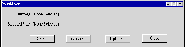 TCAT/Java for Windows Main GUI. This screen shows the GUI for TCAT/Java for Windows
as you see it ready to process Java code.
TCAT/Java for Windows Main GUI. This screen shows the GUI for TCAT/Java for Windows
as you see it ready to process Java code.
 Instrumentation Options. The available instrumentation options for
TCAT/Java for Windows are available on this option window, available off the main
TCAT/Java for Windows GUI. All of these options are user-selectable, and come pre-programmed
with the most likely choices that you may with to use. The example shown
has instrumentation set up for C1 = branch coverage only, and the Java
compiler command as javac.
Instrumentation Options. The available instrumentation options for
TCAT/Java for Windows are available on this option window, available off the main
TCAT/Java for Windows GUI. All of these options are user-selectable, and come pre-programmed
with the most likely choices that you may with to use. The example shown
has instrumentation set up for C1 = branch coverage only, and the Java
compiler command as javac.
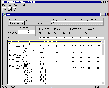 Java Coverage Display.
This is the basic coverage display for TCAT/
Java for Windows. You see the coverage data in terms of the current and the accumulated
prior tests, and in terms of files and objects.
Java Coverage Display.
This is the basic coverage display for TCAT/
Java for Windows. You see the coverage data in terms of the current and the accumulated
prior tests, and in terms of files and objects.
If you click on a file the display expands to show you all of the functions within that file. If you click on a function name, the display shows the details for each segment or callpair in that object. If you click on a segment or a callpair (method invocation pair) then you see the details that pertain to that particular segment of callpair.
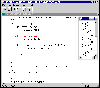 View Source Display. The view source display is common to all of
the graphics functions of TCAT/Java for Windows. Here you see it activated for
a particular reference within a function. The left hand side of the display
shows the segment numbers that reflect back to what you've clicked on to
get this display.
View Source Display. The view source display is common to all of
the graphics functions of TCAT/Java for Windows. Here you see it activated for
a particular reference within a function. The left hand side of the display
shows the segment numbers that reflect back to what you've clicked on to
get this display.
 Calltree Display. This is the basic navigational display for your
Java source. Click on a link and see the details about the connection you
clicked on, as show here for the connection from "mouseUp" to "myMove".
Calltree Display. This is the basic navigational display for your
Java source. Click on a link and see the details about the connection you
clicked on, as show here for the connection from "mouseUp" to "myMove".
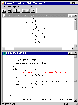 Java Digraph Display. The digraph display shows the states of the
object as nodes, and the transitions (branches) in the object as edges.
If you click on an edge you are shown the details about that particular
edge. In the example you see the result of clicking on the TRUE
sense of an if statement.
Java Digraph Display. The digraph display shows the states of the
object as nodes, and the transitions (branches) in the object as edges.
If you click on an edge you are shown the details about that particular
edge. In the example you see the result of clicking on the TRUE
sense of an if statement.